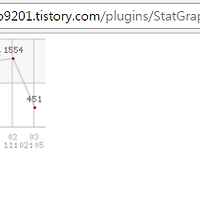구글 크롬 단축키 모음!! / Chrome Shortcuts
크롬 명령어
요즘, 구글 크롬을 많이들 사용하시죠~
익스에서의 답답함을...해소하는데는 구글 크롬만한게 없죠ㅎ
개발자 분들은 웹 개발하는데도 유용하게 사용하시는데요,
구글 개발자모드는 정말! 혁명이죠^0^
<가장 많이 사용하는 단축키>
- Ctrl+Shift+N 시크릿 모드 <- PC방이나, 처음가보는곳에서 기록을 남기고 싶지 않을 때!
- Ctrl+Shift+T 최근 창 다시열기 <- 실수로...창을 꺼버렸을때! 완전 좋아요^^
- Ctrl+휠 <- 화면 크기조정할때 간편하죠~
- Ctrl+J 다운로드페이지 <- 다운로드받은 목록 바로 확인 가능해요!
이 이외에는 기본적인 단축키라 굳이..설명하지 않아도 ㅎㅎ;
단축키 찾다가 저도 몰랐던 단축키들도 있더라구요! 한번 확인해 보세요~
유용하게 사용하실분이 있으실것 같네요!
<크롬 단축키>
새 창 열기 | Ctrl+N |
시크릿 모드로 새 창 열기 | Ctrl+Shift+N |
새 탭 열기 | Ctrl+T |
브라우저에서 파일 열기 | Ctrl+O |
Chrome OS의 Google 계정에서 로그아웃하기 | Ctrl+Shift+Q(2회) |
현재 탭 닫기 | Ctrl+W |
현재 창 닫기 | Ctrl+Shift +W |
마지막으로 닫았던 탭 다시 열기. Chrome에는 최근에 닫은 탭이 10개까지 저장됩니다. | Ctrl+Shift+T |
창의 특정 위치에 있는 탭으로 이동 | Ctrl+1~Ctrl+8 |
창의 마지막 탭으로 이동 | Ctrl+9 |
실행기의 항목 1~8 활성화 | Alt+1~Alt+8 |
F 키(F1~F12) 사용 | Search +1~Search+= |
실행기의 마지막 항목 열기 | Alt+9 |
창의 다음 탭으로 이동 | Ctrl+Tab |
창의 이전 탭으로 이동 | Ctrl+Shift+Tab |
열려 있는 이전 창으로 이동 | Alt+Tab |
열려 있는 다음 창으로 이동 | Alt+Shift+Tab |
인터넷 사용기록에서 이전 페이지로 이동 | Backspace 키 또는 Alt 키와 왼쪽 화살표 키를 함께 누르기 |
인터넷 사용기록에서 다음 페이지로 이동 | Shift+Backspace 또는 Alt 키와 오른쪽 화살표 키를 함께 누르기 |
백그라운드의 새 탭에서 링크 열기 | Ctrl 키를 누른 상태에서 링크 클릭 |
새 탭에서 링크를 열고 새 탭으로 전환 | Ctrl+Shift를 누른 상태에서 링크 클릭 |
새 창에서 링크 열기 | Shift 키를 누른 상태에서 링크 클릭 |
탭에서 링크 열기 | 링크를 탭의 검색주소창으로 드래그 |
새 탭에서 링크 열기 | 링크를 탭 표시줄의 빈 영역으로 드래그 |
새 탭에서 웹페이지 열기 | 검색주소창에 웹 주소(URL)를 입력한 다음 Alt+Enter 누르기 |
탭을 원래 위치로 되돌림 | 탭을 드래그하는 동안 Esc 키 누르기 |
왼쪽에 창 고정 | Alt + [ |
오른쪽에 창 고정 | Alt + ] |
화면 잠금 설정 | Search + L |
페이지 위로 | Alt 또는 Search와 위쪽 화살표 |
페이지 아래로 | Alt 또는 Search와 아래쪽 화살표 |
웹페이지를 아래로 스크롤 | 스페이스바 |
페이지 맨 위로 이동 | Ctrl+Alt와 위쪽 화살표 |
페이지 맨 아래로 이동 | Ctrl+Alt와 아래쪽 화살표 |
현재 페이지를 인쇄 | Ctrl+P |
현재 페이지를 저장 | Ctrl+S |
현재 페이지를 새로고침 | Ctrl+R |
캐시된 콘텐츠를 사용하지 않고 현재 페이지를 새로고침 | Ctrl+Shift+R |
페이지를 확대 | Ctrl 키와 + |
페이지를 축소 | Ctrl 키와 - |
확대/축소 수준을 재설정 | Ctrl+0 |
현재 페이지 로드를 중지 | Esc |
마우스 오른쪽 버튼으로 링크 클릭 | Alt 키를 누른 상태에서 링크 클릭 |
백그라운드의 새 탭에서 링크 열기 | Ctrl 키를 누른 상태에서 링크 클릭 |
현재 웹페이지를 북마크로 저장 | Ctrl+D |
현재 창에서 열린 모든 페이지를 북마크로 새 폴더에 저장 | Ctrl+Shift+D |
링크를 북마크로 저장 | 링크를 북마크바로 드래그 |
검색 바를 열어 현재 페이지를 검색 | Ctrl+F |
검색 바에서 입력한 항목과 일치하는 다음 항목으로 이동 | Ctrl+G 또는 Enter |
검색 바에서 입력한 항목과 일치하는 이전 항목으로 이동 | Ctrl+Shift+G 또는 Shift+Enter |
검색 실행 | Ctrl+K 또는 Ctrl+E를 누른 다음 검색주소창에서 물음표에 이어 검색어를 입력하고 Enter 키 누르기 |
검색주소창 입력에 www.와.com을 추가하고 표시되는 웹 주소 열기 | Ctrl+Enter |
페이지 소스 보기 | Ctrl+U |
개발자 도구 패널 표시 또는 숨기기 | Ctrl+Shift+I |
DOM 검사기 표시 또는 숨기기 | Ctrl+Shift+J |
북마크바를 표시하거나 숨기기. 북마크바가 숨겨져 있는 경우 Chrome 메뉴에서 북마크바를 볼 수 있습니다. | Ctrl+Shift+B |
파일 앱 열기 | Alt+Shift+M |
파일 앱에 숨겨진 파일 표시하기 | Ctrl+. |
방문 기록 페이지 열기 | Ctrl+H |
다운로드 페이지 열기 | Ctrl+J |
작업 관리자 열기 | Search + Esc |
사용 가능한 단축키 목록 열기 또는 숨기기 | Ctrl+Alt+/ |
Chromebook 도움말 보기 | Ctrl+? |
화면 오른쪽 하단의 상태 영역 열기 | Shift+Alt+S |
실행기의 런처 버튼 강조표시 | Shift+Alt+L |
실행기의 다음 항목 강조표시 | Shift+Alt+L를 누른 다음Tab 또는 오른쪽 화살표 |
실행기의 이전 항목 강조표시 | Shift+Alt+L을 누른 다음Shift+Tab 또는 왼쪽 화살표 |
실행기의 강조표시된 버튼 열기 | Shift+Alt+L을 누른 다음Space 또는 Enter |
실행기 버튼의 강조표시 취소 | Shift+Alt+L을 누른 다음Esc |
북마크바 강조표시(북마크바가 표시된 경우) | Alt+Shift+B |
검색주소창에서 행 강조표시 | Shift+Alt+T |
브라우저 툴바에서 Chrome 메뉴 열기 | Alt+E 또는 Alt+F |
강조표시된 항목의 마우스 오른쪽 버튼 클릭 메뉴 열기 | Shift+Search+소리 크게 |
ChromeVox(음성 피드백) 사용 또는 사용 중지 | Ctrl+Alt+Z |
화면 해상도 변경 | Ctrl+Shift와 +또는 - |
기본 화면 해상도로 되돌리기 | Ctrl+Shift와 0 |
화면 90도 회전 | Ctrl+Shift와 Reload |
페이지 내용을 모두 선택 | Ctrl+A |
검색주소창의 콘텐츠를 선택 | Ctrl+L 또는 Alt+D |
다음 단어 또는 글자 선택 | Ctrl+Shift와 오른쪽 화살표 |
텍스트 행 끝부분까지 선택 | Shift+Search와 오른쪽 화살표 |
텍스트 행 처음까지 선택 | Shift+Search와 왼쪽 화살표 |
이전 단어 또는 글자를 선택 | Ctrl+Shift와 왼쪽 화살표 |
다음 단어의 끝으로 이동 | Ctrl 키와 오른쪽 화살표 |
이전 단어의 시작으로 이동 | Ctrl 키와 왼쪽 화살표 |
페이지 위로 | Alt 또는 Search와 위쪽 화살표 |
페이지 아래로 | Alt 또는 Search와 아래쪽 화살표 |
페이지 맨 위로 이동 | Ctrl+Alt와 위쪽 화살표 |
페이지 맨 아래로 이동 | Ctrl+Alt와 아래쪽 화살표 |
문서 하단으로 이동 | Ctrl+Search와 오른쪽 화살표 |
문서 처음으로 이동 | Ctrl+Search와 왼쪽 화살표 |
선택한 콘텐츠를 클립보드로 복사 | Ctrl+C |
클립보드의 콘텐츠를 서식 없이 붙여넣음 | Ctrl+V |
클립보드의 콘텐츠를 일반 텍스트로 붙여넣음 | Ctrl+Shift+V |
자르기 | Ctrl+X |
이전 단어를 삭제 | Ctrl+Backspace |
다음 글자를 삭제(포워드 삭제) | Alt+Backspace |
마지막 작업의 실행을 취소 | Ctrl+Z |
설정한 키보드언어 간 전환 | Ctrl + Shift + Space |
이전에 사용했던 키보드언어로 전환 | Ctrl+Space |
참조 : mainia.tistory.com/4086
<English ver.>
1. Manage Tabs
Ctrl+T Open new tab
Ctrl+W/Ctrl+F4 Close tab (or close Chrome if only one tab is open)
Ctrl+Shift+T Reopen last tab closed. Up to 10 tabs.
Ctrl+1 through Ctrl+8 Jump to first tab, second tab, etc.
Ctrl+9 Switch to the last tab
Ctrl+Tab/Ctrl+Shift+Tab Switch to the next / previous tab
(or use ctrl+page up/ctrl+page down)
Ctrl+N Open new Chrome window
Ctrl+Shift+N Open new Chrome window in incognito mode
Alt+F4 Close current window
Ctrl+left-click Open link in a new background tab
Ctrl+Shift+left-click Open link in a new foreground tab
Shift+left-click Open link in a new window
Alt+left-click Download link
Drag link to existing tab Open link in selected tab
Drag link to tab bar Open link in a new tab in the specified position on the tab strip.
minus2. Address Bar
Alt+D (or Ctrl+L) Jump to address bar; highlights current webpage URI if available
Ctrl+E (or Ctrl+K) Enter search query in address bar
Home/End in address bar Jump to beginning / end of address bar
Ctrl+A in address bar Select all text of address. Also use shift+end with cursor at beginning or shift+home with cursor at end
Type name of site and press Ctrl+Enter Add www. to beginning and .com to end of input and opens the web address in current tab.
Type name of site and press Alt+Enter Add www. to beginning and .com to end of input and opens the web address in new background tab.
Type search term and press Enter Perform a search using the search engine associated with the keyword or the URI.
Type name of search engine and press Tab Tab-to-Search feature. E.g. Typing in 'yahoo.com' plus tab opens yahoo search. Add/edit search engines via 'Under the Hood' -> Basic -> Search Engines.
minus3. View Webpages
F6 Alternate focus between address bar and webpage
Arrow Down/Arrow Up with focus on webpage Scroll down / scroll up
Page Down/Page Up Scroll one page down / one page up. Also use space/shift+space
Home/End Jump to beginning / to end of webpage
Ctrl+[+]/- Zoom in / zoom out (or Ctrl+mousewheel)
Ctrl+0 (zero) Return zoom to normal text size
Ctrl+U View webpage source
F11 Turn full screen on / off
minus4. Browse between Webpages
Alt+Home Jump to homepage
Alt+Arrow Left/Arrow Right Jump to previous webpage visited / jump to next webpage
F5/Ctrl+R Reload current webpage
Ctrl+F5/Shift+F5 Reload current webpage with cache override
Esc Stop webpage loading
minus5. Browse within Webpages
Tab/Shift+Tab with focus on webpage Jump to next / previous link
Enter on link Open link in current tab
Ctrl+Enter on link Open link in a new background tab
Shift+Ctrl+Enter on link Open link in a new foreground tab
Shift+Enter on link Open link in a new window
Alt+Enter on link Download link
Shift+F10 Open context menu (simulate right mouse button)
Ctrl+A Select all content on webpage
Ctrl+c with content selected Copy selected content to clipboard
minus6. Access Browser Features
Ctrl+P Print current webpage (Chrome Print Dialog)
Ctrl+Shift+P Print current webpage (Native Windows Print Dialog)
Ctrl+O Open file
Ctrl+S Save current webpage
Alt+F Open Wrench Menu (I'd call it file menu to remember the shortcut)
Ctrl+H Open History tab
Ctrl+J Open Downloads tab
minus7. Search
Ctrl+F/F3 Find text on webpage. Press Enter for
Enter/Shift+Enter with text found on webpage Find next / find previous match
Ctrl+G/Ctrl+Shift+G with text found on webpage Find next / find previous match
Esc With focus on Search box: Close Search box
minus8. Bookmarks Shortcuts
Ctrl+Shift+B Show or hide bookmarks bar
Ctrl+Shift+O Open Bookmark Manager
Ctrl+D Add bookmark for current webpage
Ctrl+Shift+D Saves all open pages as bookmarks in a new folder
Drag URI to bookmark bar Bookmark webpage (can be URI from address bar or link from page)
Alt+D, then F6 Jump to bookmark toolbar. Use arrow keys and enter to access bookmarks
Alt+F, then b Open Bookmark Manager Tab
minus9. The Rest
Shift+Alt+T Set focus on the toolbar. Use arrow keys to navigate between different buttons on the toolbar.
Shift+Esc View Google Task manager
F1 Chrome Help
minus10. Manage Chrome DevTools
minusAccessing DevTools and DevTools Basics
Ctrl+Shift+I (or F12) Open Developer Tools
Ctrl+Shift+J Open Developer Tools (With Focus on Console)
Ctrl+Shift+C Toggle Element Inspection mode
Ctrl+Shift+C (2x) Switch Focus on Developer Tools (there is not really a shortcut for focusing on the Developer Tool, but this is a workaround. Watch the Inspector Mode Icon change color as you press for guidence. Finally, this works only if DevTools are docked; if they are not, simpy switch between windows with Alt+Tab)
? Show General Settings Dialog (press Esc to exit)
Ctrl+[/] Switch to next / Switch to previous panel (add Alt to the combination to reverse the direction)
Ctrl+D Dock / Undock Developer Tool
Ctrl+Shift+M Toggle (mobile) Device Mode
Ctrl+F Search Text in Source
Ctrl+Shift+F Search Text across sources
Ctrl+O Search by Filename
Ctrl+[+]/- Zoom in / Zoom out Developer tools
Ctrl+0 (zero) Zoom to default
minusElements Panel
Ctrl+Arrow Up Focus on the Elements content (this is strangely nowhere documented, but worked for me; without this one, you cannot use any of the other shortcuts below without clicking on the content first)
Arrow Up/Arrow Down Navigate upwards/ downwards
Ctrl+Z/Ctrl+Y Undo / Redo Change
Arrow Right/Arrow Left Expand / Collapse
Left-click on arrow Expand node
Ctrl+Alt+Left-click Expand/collapse node with all children
Enter Edit the element
H Hide the element
F2 Toggle edit as HTML
minusStyles Panel
Left-click Edit Rule
Left-click on white space Insert new property
Ctrl+Left-click on property Go to line of style rule property declaration
Shift+Left-click on property Cycle through the color definition value
Tab/Shift+Tab Edit next / edit previous property
Arrow Up/Arrow Down Increase / decrease value by 1
Page Up/Page Down Increase / decrease value by 10
Shift+Page Up/Page Down Increase / decrease value by 100
Alt+Arrow Up/Arrow Down Increase / decrease value by 100
minusSources Panel
F8, Ctrl+\ Pause / resume script execution
F8, Ctrl+\ Pause / resume script execution
F10, Ctrl+' Step over next function call
F11, Ctrl+; Step into next function call
Shift+F11, Ctrl+Shift+; Step out of current function
Ctrl+./, Select next / select previous call frame
Left-click on line-number Toggle breakpoint condition
Right-click on line number Edit breakpoint condition
Alt+Delete Delete individual words
Ctrl+/ Comment a line or selected text
Ctrl+S Save changes to local modifications
Ctrl+Alt+S Save all changes
Ctrl+G Go to line
Ctrl+O Search by filename
Ctrl+P+number Jump to line number
Ctrl+O+number +number Jump to column
Ctrl+Shift+O Go to member
Alt+W Close active tab
Ctrl+Enter Run snippet
minusCode Editor
Ctrl+M Go to matching bracket
Ctrl+P+number Jump to line number
Ctrl+O+number +number Jump to column
Ctrl+/ Toggle comment
Ctrl+D Select next occurrence
Ctrl+U Undo last selection
minusTimeline Panel
Ctrl+E Start / stop recording
Ctrl+S Save timeline data
Ctrl+O Open / Load timeline data
minusProfiles Panel
Ctrl+E Start / stop recording
minusConsole Panel
Arrow Right Accept Suggestion
Arrow Up/Arrow Down Previous / next command (line)
Ctrl+` Focus the Console
Ctrl+L Clear Console
Shift+Enter Multi-line entry
Enter Execute
'개발자' 카테고리의 다른 글
| 티스토리 방문자 수 확인하는 방법! 아이디별 확인 (0) | 2016.11.03 |
|---|---|
| 티스토리 사이트맵제출 네이버 웹마스터도구로 간편히~ (0) | 2016.08.12 |
| 네이버애널리틱스 블로그 티스토리 연동하는 방법! (0) | 2016.05.14 |
| 관리자권한 삭제 방법!!!(초간단) (4) | 2016.04.02 |
| 배열과 리스트(연결리스트)의 차이점 (0) | 2016.01.17 |